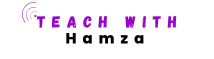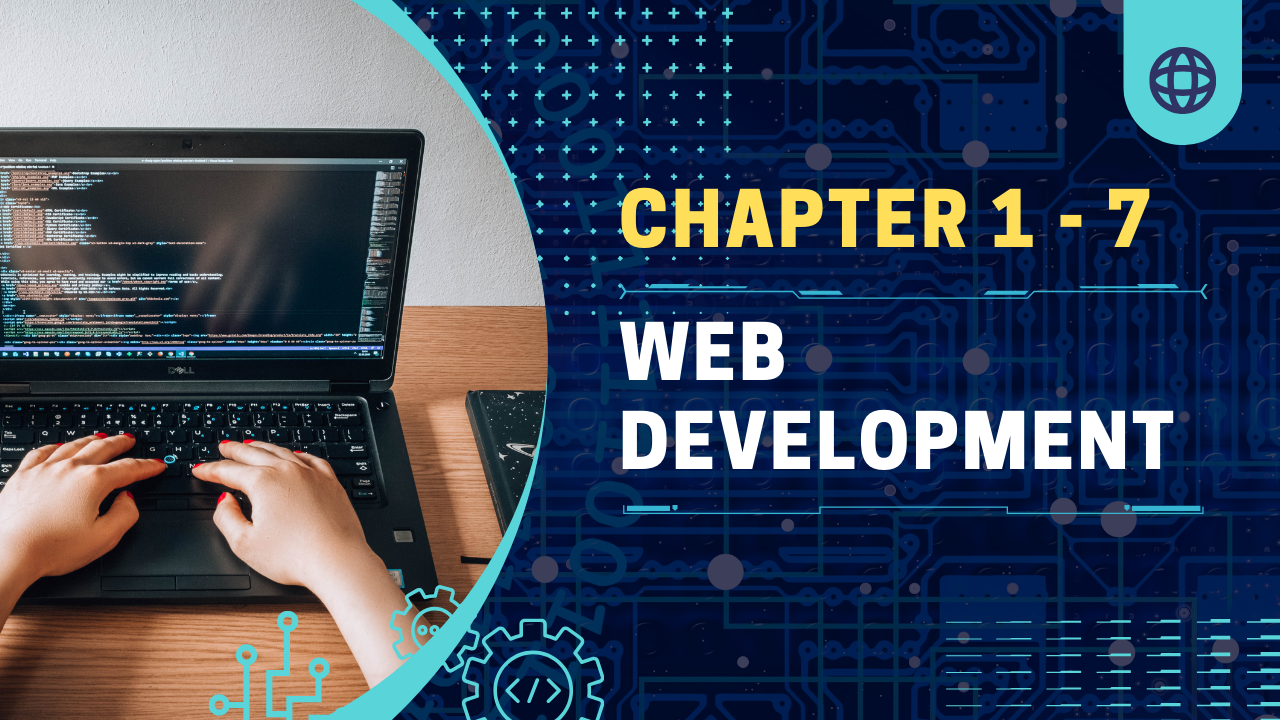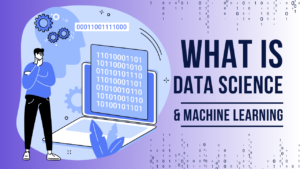Table of Contents

Chapter 1: HTML & CSS Basics
Welcome to the foundational chapter of your web development journey! Understanding HTML and CSS is crucial for anyone looking to build robust and visually appealing websites. This chapter will cover the basics of HTML and CSS, essential building blocks for web development. Let’s dive into the world of HTML & CSS Basics! This chapter covers key web development concepts: HTML & CSS basics, JavaScript essentials, responsive design, front-end frameworks (React, Angular), and back-end development (Node.js, Express) for building robust, modern applications.
1.1 Introduction to HTML
What is HTML?
HTML, or HyperText Markup Language, is the standard language for creating web pages. It allows developers to structure content on the web and create interactive and dynamic web experiences.
Definition and Purpose
HTML defines the structure of web content using elements represented by tags. It provides the foundation for web development, enabling the creation of web pages and applications.
HTML Versions and Evolution
HTML has evolved significantly since its inception. Here are some key milestones:
- HTML 1.0: The initial version, focused on basic formatting.
- HTML 2.0: Introduced forms and interactive elements.
- HTML 4.01: Brought major enhancements, including support for CSS.
- HTML5: The current standard, offering new elements, APIs, and improved multimedia support.
Basic Structure of an HTML Document
Every HTML document follows a basic structure:
<!DOCTYPE html>
<html>
<head>
<meta charset="UTF-8">
<title>Document Title</title>
</head>
<body>
<!-- Content goes here -->
</body>
</html><!DOCTYPE html>
This declaration defines the document type and version of HTML.
<html>, <head>, <body> Tags
<html>: The root element of an HTML document.<head>: Contains metadata, title, and links to external resources.<body>: Contains the content displayed on the web page.
Metadata and Charset
- Metadata: Information about the document (e.g., title, description).
- Charset: Specifies the character encoding (e.g.,
UTF-8for universal character set).
1.2 HTML Elements and Attributes
Common HTML Tags
HTML tags are the building blocks of web pages. Here are some essential tags:
Headings: <h1> to <h6>
Headings define the importance of sections:
<h1>Heading 1</h1>
<h2>Heading 2</h2>
...
<h6>Heading 6</h6>Paragraphs: <p>
Paragraphs are used for text content:
<p>This is a paragraph.</p>Links: <a href="">
Links navigate users to other pages or resources:
<a href="https://example.com">Click Here</a>Images: <img src="" alt="">
Images enhance the visual appeal of web pages:
<img src="image.jpg" alt="Description of image">HTML Attributes
Attributes provide additional information about HTML elements.
Global Attributes
id: Unique identifier.class: Class name for styling.style: Inline CSS styles.title: Additional information (tooltip).
Specific Attributes for Tags
href(links): URL of the linked page.src(images): URL of the image.alt(images): Alternative text for the image.
1.3 HTML Forms and Input
Forms are essential for collecting user input.
Form Elements
Forms consist of various input elements:
<form>: The container for form elements.<input>: Single-line text input.<label>: Labels for form elements.<select>: Drop-down list.<textarea>: Multi-line text input.<button>: Button for form submission.
Form Attributes and Validation
Forms have attributes that define their behavior:
action: URL to which the form data is submitted.method: HTTP method (GET or POST).name: Name of the form element.
HTML5 Validation Attributes
HTML5 introduced several validation attributes:
required: Specifies that an input must be filled out.pattern: Defines a regex pattern the input must match.minandmax: Specifies the minimum and maximum values.
1.4 Introduction to CSS
What is CSS?
CSS, or Cascading Style Sheets, is a stylesheet language used to describe the presentation of an HTML document. It controls the layout, colors, fonts, and overall appearance of web pages.
Definition and Purpose
CSS separates content from design, allowing developers to maintain and style web pages more efficiently.
CSS Syntax
CSS consists of selectors, properties, and values:
selector {
property: value;
}Including CSS in HTML
There are three ways to include CSS in HTML:
Inline Styles
Styles applied directly to HTML elements:
<p style="color: blue;">This is a blue paragraph.</p>Internal Stylesheets
Styles defined within the HTML document:
<head>
<style>
p {
color: blue;
}
</style>
</head>External Stylesheets
Styles defined in an external CSS file:
<head>
<link rel="stylesheet" href="styles.css">
</head>1.5 Basic CSS Properties
Text and Font
Control the appearance of text:
color: Text color.font-family: Font type.font-size: Text size.text-align: Text alignment.text-decoration: Text decoration (e.g., underline).
Box Model
Defines the layout and spacing of elements:
margin: Space outside the element.padding: Space inside the element.border: Border around the element.widthandheight: Size of the element.
Backgrounds and Borders
Enhance the visual design of elements:
background-color: Background color.background-image: Background image.border-radius: Rounded corners.

Chapter 2: JavaScript Essentials
2.1 Introduction to JavaScript
What is JavaScript?
JavaScript is a powerful, versatile programming language that is essential for modern web development. Initially created to add interactive features to web pages, JavaScript has evolved into a full-fledged language used on both the client and server sides. Understanding JavaScript is crucial for any web developer aiming to create dynamic, responsive, and user-friendly websites.
Definition and Purpose
JavaScript is a high-level, interpreted programming language. It is characterized by its dynamic typing, prototype-based object orientation, and first-class functions. JavaScript is widely used to enhance the interactivity of web pages, enabling the development of complex web applications.
JavaScript in Web Development
In the realm of web development, JavaScript plays a pivotal role. It allows developers to:
- Manipulate the Document Object Model (DOM) to dynamically update content without reloading the page.
- Validate user input in forms, ensuring data integrity before it reaches the server.
- Create interactive elements like sliders, modals, and drop-down menus.
- Communicate with web servers asynchronously using AJAX, leading to smoother and faster user experiences.
Including JavaScript in HTML
To incorporate JavaScript into an HTML document, you can use the <script> tag. This tag can be placed within the <head> or <body> sections of the HTML document.
<!DOCTYPE html>
<html>
<head>
<title>JavaScript Essentials</title>
<script>
console.log('Hello, JavaScript!');
</script>
</head>
<body>
<h1>Welcome to JavaScript Essentials</h1>
</body>
</html>Alternatively, you can link to an external JavaScript file using the src attribute within the <script> tag.
<!DOCTYPE html>
<html>
<head>
<title>JavaScript Essentials</title>
<script src="script.js"></script>
</head>
<body>
<h1>Welcome to JavaScript Essentials</h1>
</body>
</html>2.2 Basic JavaScript Syntax
Variables and Data Types
Variables in JavaScript are used to store data values. There are three ways to declare a variable: var, let, and const.
varis function-scoped and can be re-declared.letis block-scoped and cannot be re-declared within the same scope.constis block-scoped and cannot be re-assigned.
JavaScript supports several primitive data types:
string: represents textual data.number: represents numeric values.boolean: represents true or false.null: represents an intentional absence of any object value.undefined: indicates a variable that has not been assigned a value.
Operators
JavaScript operators are used to perform operations on variables and values.
Arithmetic Operators
+(Addition): Adds two numbers.-(Subtraction): Subtracts one number from another.*(Multiplication): Multiplies two numbers./(Division): Divides one number by another.
Comparison Operators
==(Equality): Compares two values for equality, performing type conversion if necessary.===(Strict Equality): Compares two values for equality without performing type conversion.!=(Inequality): Compares two values for inequality, performing type conversion if necessary.!==(Strict Inequality): Compares two values for inequality without performing type conversion.>(Greater Than): Checks if the value on the left is greater than the value on the right.<(Less Than): Checks if the value on the left is less than the value on the right.
Logical Operators
&&(Logical AND): Returns true if both operands are true.||(Logical OR): Returns true if at least one of the operands is true.!(Logical NOT): Returns true if the operand is false and vice versa.
2.3 Control Structures
Conditional Statements
Conditional statements are used to perform different actions based on different conditions.
let score = 85;
if (score >= 90) {
console.log('A');
} else if (score >= 80) {
console.log('B');
} else {
console.log('C');
}The ternary operator is a shorthand for the if...else statement.
let score = 85;
let grade = (score >= 90) ? 'A' : (score >= 80) ? 'B' : 'C';
console.log(grade);Loops
Loops are used to repeatedly execute a block of code as long as a specified condition is true.
for (let i = 0; i < 5; i++) {
console.log(i);
}
let i = 0;
while (i < 5) {
console.log(i);
i++;
}
let i = 0;
do {
console.log(i);
i++;
} while (i < 5);To iterate over arrays, you can use the forEach method.
let fruits = ['apple', 'banana', 'cherry'];
fruits.forEach(function(fruit) {
console.log(fruit);
});2.4 Functions and Scope
Defining and Calling Functions
Functions are blocks of code designed to perform a particular task.
function greet(name) {
console.log('Hello, ' + name);
}
greet('Alice');Functions can also be defined using expressions and arrow syntax.
let greet = function(name) {
console.log('Hello, ' + name);
};
let greet = (name) => {
console.log('Hello, ' + name);
};Scope and Hoisting
Scope determines the accessibility of variables. JavaScript has global and local scopes.
- Global scope: Variables declared outside any function or block.
- Local scope: Variables declared within a function or block.
Hoisting is JavaScript’s default behavior of moving declarations to the top of the current scope.
console.log(x); // undefined
var x = 5;
Chapter 3: Responsive Design
3.1 Introduction to Responsive Design
What is Responsive Design?
In the fast-evolving digital world, where users access websites through a myriad of devices, ensuring a seamless experience across all screen sizes has become paramount. This is where Responsive Design comes into play. Responsive Design is a web development approach that ensures websites render well on a variety of devices and window or screen sizes. The goal is to provide an optimal viewing experience—easy reading and navigation with minimal resizing, panning, and scrolling.
Definition and Purpose:
Responsive Design uses fluid grids, flexible images, and CSS media queries to adjust the layout of the website according to the screen size and orientation. This approach eliminates the need for a different design and development phase for each new gadget on the market.
Mobile-First Approach:
A critical strategy in Responsive Design is the mobile-first approach. This technique involves designing the mobile version of a website first and then progressively enhancing the site for larger screens. Given the increasing number of mobile users, this approach ensures that the core functionalities of the site are accessible on smaller screens before adding enhancements for larger devices.
Media Queries
Syntax and Usage:
Media queries are a fundamental aspect of Responsive Design. They enable developers to apply different styles based on the characteristics of the device, such as screen width, height, orientation, and resolution. The basic syntax of a media query in CSS is:
@media only screen and (max-width: 600px) {
/* CSS rules for screens smaller than 600px */
}Breakpoints for Different Screen Sizes:
Breakpoints are the specific points at which the website’s layout changes to provide a better user experience. Common breakpoints include:
- Small devices (phones): max-width: 600px
- Medium devices (tablets): min-width: 601px and max-width: 768px
- Large devices (desktops): min-width: 769px
By using media queries and breakpoints, developers can create designs that adapt seamlessly across different screen sizes.
3.2 Flexible Layouts
CSS Flexbox
Flex Container and Items:
CSS Flexbox is a layout module that provides an efficient way to arrange items within a container. A flex container expands items to fill available free space or shrinks them to prevent overflow.
Properties:
- flex-direction: Defines the direction of the flex items (row, row-reverse, column, column-reverse).
- justify-content: Aligns the flex items along the main axis (flex-start, flex-end, center, space-between, space-around).
- align-items: Aligns the flex items along the cross axis (stretch, flex-start, flex-end, center, baseline).
Example:
.container {
display: flex;
flex-direction: row;
justify-content: space-between;
align-items: center;
}CSS Grid
Grid Container and Items:
CSS Grid Layout is a two-dimensional layout system for the web. It allows developers to create complex layouts on the web with a grid of rows and columns.
Properties:
- grid-template-columns: Defines the columns of the grid.
- grid-template-rows: Defines the rows of the grid.
- gap: Sets the gaps (gutters) between rows and columns.
Example:
.container {
display: grid;
grid-template-columns: repeat(3, 1fr);
grid-template-rows: repeat(2, 100px);
gap: 10px;
}3.3 Responsive Images and Typography
Responsive Images
srcset and sizes Attributes:
The srcset attribute allows developers to specify multiple versions of an image for different screen sizes and resolutions. The sizes attribute provides information about the intended display size of the image.
Example:
<img src="image-small.jpg"
srcset="image-large.jpg 1024w, image-medium.jpg 640w, image-small.jpg 320w"
sizes="(max-width: 600px) 480px, 800px"
alt="Responsive Image">Picture Element:
The <picture> element offers more flexibility in specifying different images for different devices.
Example:
<picture>
<source srcset="image-large.jpg" media="(min-width: 800px)">
<source srcset="image-medium.jpg" media="(min-width: 600px)">
<img src="image-small.jpg" alt="Responsive Image">
</picture>Responsive Typography
Relative Units:
Using relative units like em, rem, and % helps in making typography flexible and scalable across different devices.
- em: Relative to the font-size of the element (2em means 2 times the current font size).
- rem: Relative to the font-size of the root element.
- %: Relative to the parent element.
Example:
body {
font-size: 16px;
}
h1 {
font-size: 2rem; /* 32px */
}Fluid Typography with Viewport Units:
Viewport units (vw, vh) adjust the size of the text based on the size of the viewport.
Example:
h1 {
font-size: 4vw; /* 4% of the viewport width */
}
Chapter 4: Front-End Frameworks
4.1 Introduction to Front-End Frameworks
What are Front-End Frameworks?
In the world of web development, front-end frameworks have revolutionized the way developers build and maintain websites and applications. But what exactly are front-end frameworks? Essentially, they are pre-written collections of code that provide a foundation for building the user-facing part of web applications. These frameworks simplify the development process, enforce best practices, and ensure consistency across different parts of an application.
Definition and Purpose
Front-end frameworks serve several key purposes:
- Efficiency: By providing pre-built components and structures, they save developers time and effort, allowing them to focus on building unique features rather than reinventing the wheel.
- Consistency: Frameworks enforce a consistent structure and style across an application, making it easier to maintain and scale.
- Best Practices: They encourage the use of modern development practices and patterns, improving the overall quality and performance of the application.
Popular Frameworks: React, Angular, Vue.js
Among the numerous front-end frameworks available, three stand out due to their popularity and robust feature sets: React, Angular, and Vue.js.
- React: Developed by Facebook, React is a library for building user interfaces. It emphasizes a component-based architecture and allows developers to create reusable UI components.
- Angular: Maintained by Google, Angular is a full-fledged framework that offers a complete solution for building dynamic web applications. It provides a comprehensive set of tools for everything from routing to form handling.
- Vue.js: Vue.js is a progressive framework that is easy to integrate with existing projects. It combines the best features of React and Angular, offering a flexible and versatile solution for building interactive web applications.
4.2 React Basics
Introduction to React
React is a powerful and popular JavaScript library for building user interfaces, particularly single-page applications where you want a fast, interactive user experience. It allows developers to create reusable UI components, making code more modular and maintainable.
What is React?
React focuses on the “View” aspect of the Model-View-Controller (MVC) architecture. It uses a virtual DOM to efficiently update and render components, resulting in faster and more efficient performance. React’s declarative approach makes it easier to reason about and predict the state of an application.
Creating a New React Project with Create React App
To get started with React, the Create React App tool simplifies the setup process, providing a ready-to-use project structure and configuration. Here’s how to create a new React project:
- Install Node.js and npm: Ensure you have Node.js and npm installed on your machine.
- Install Create React App: Run the following command to install Create React App globally:
npm install -g create-react-app- Create a New Project: Use the tool to create a new project:
create-react-app my-new-app- Start the Development Server: Navigate into the project directory and start the development server:
cd my-new-app
npm startReact Components
Components are the building blocks of a React application. They encapsulate the UI logic and rendering, making the code modular and reusable.
Functional and Class Components
- Functional Components: These are simple functions that return JSX. They are easier to write and understand, especially with the introduction of hooks in React.
function Greeting(props) {
return <h1>Hello, {props.name}!</h1>;
}- Class Components: These are ES6 classes that extend
React.Component. They provide more features like lifecycle methods.
class Greeting extends React.Component {
render() {
return <h1>Hello, {this.props.name}!</h1>;
}
}JSX Syntax
JSX is a syntax extension for JavaScript that allows you to write HTML-like code within your JavaScript. It makes the code more readable and easier to write.
const element = <h1>Hello, world!</h1>;State and Props
State and props are essential concepts in React for managing data and rendering dynamic content.
Using useState Hook
The useState hook allows you to add state to functional components.
import React, { useState } from 'react';
function Counter() {
const [count, setCount] = useState(0);
return (
<div>
<p>You clicked {count} times</p>
<button onClick={() => setCount(count + 1)}>Click me</button>
</div>
);
}Passing Data with Props
Props are used to pass data from a parent component to a child component.
function App() {
return <Greeting name="John" />;
}4.3 Angular Basics
Introduction to Angular
Angular is a platform and framework for building single-page client applications using HTML and TypeScript. It provides a comprehensive solution for building dynamic and robust web applications.
What is Angular?
Angular is a full-fledged framework maintained by Google. It follows the MVC architecture and includes a wide range of tools and features, such as two-way data binding, dependency injection, and a powerful CLI for project setup and management.
Creating a New Angular Project with Angular CLI
The Angular CLI simplifies the process of setting up and managing Angular projects. Here’s how to create a new Angular project:
- Install Node.js and npm: Ensure you have Node.js and npm installed on your machine.
- Install Angular CLI: Run the following command to install Angular CLI globally:
npm install -g @angular/cli- Create a New Project: Use the CLI to create a new project:
ng new my-new-app- Start the Development Server: Navigate into the project directory and start the development server:
cd my-new-app
ng serveAngular Components
Components are the fundamental building blocks of an Angular application. Each component consists of an HTML template, a CSS stylesheet, and a TypeScript class.
Component Structure and Template
An Angular component has a defined structure, with metadata specified using decorators.
import { Component } from '@angular/core';
@Component({
selector: 'app-greeting',
template: `<h1>Hello, {{name}}!</h1>`,
styles: [`h1 { font-family: Lato; }`]
})
export class GreetingComponent {
name: string = 'John';
}Data Binding: Interpolation, Property Binding, Event Binding
Angular provides powerful data binding mechanisms to synchronize the model and the view.
- Interpolation: Binding data from the component to the template.
<h1>Hello, {{name}}!</h1>- Property Binding: Binding a component property to an HTML element property.
<input [value]="name">- Event Binding: Binding an event to a component method.
<button (click)="greet()">Greet</button>Services and Dependency Injection
Services in Angular are used to encapsulate business logic and data access. Dependency injection allows services to be injected into components, making them reusable and testable.
Creating and Using Services
To create a service, use the Angular CLI:
ng generate service my-serviceInject the service into a component:
import { MyService } from './my-service.service';
@Component({
// ...
})
export class MyComponent {
constructor(private myService: MyService) {}
}Dependency Injection in Angular
Angular’s dependency injection system provides a way to supply components with the dependencies they need. It ensures that components are decoupled and more maintainable.

Chapter 5: Back-End Development
5.1 Introduction to Node.js
What is Node.js?
In the realm of back-end development, Node.js stands out as a powerful and efficient runtime environment. But what exactly is Node.js, and why has it become a staple in modern web development?
Definition and Purpose
Node.js is an open-source, cross-platform runtime environment that allows developers to execute JavaScript code outside a web browser. Unlike traditional JavaScript, which is limited to running in the browser, Node.js extends its capabilities to server-side scripting. This means you can build scalable and high-performance network applications using JavaScript from the server side.
Node.js Runtime Environment
At the heart of Node.js is the V8 JavaScript engine, originally developed by Google for its Chrome browser. This engine compiles JavaScript into machine code, resulting in lightning-fast execution. Node.js leverages this speed, enabling developers to create applications that can handle a large number of simultaneous connections with high throughput.
Setting Up a Node.js Project
Getting started with Node.js is straightforward. Here’s a step-by-step guide to setting up your first Node.js project:
Installing Node.js and npm
- Download and Install Node.js: Visit the Node.js official website and download the installer for your operating system. This installer includes npm (Node Package Manager), which is essential for managing project dependencies.
- Verify Installation: Open your terminal or command prompt and run the following commands to ensure Node.js and npm are installed correctly:
node -v
npm -vInitializing a Project with package.json
Once Node.js and npm are installed, you can initialize a new Node.js project:
- Create a Project Directory: Navigate to your desired directory and create a new folder for your project.
mkdir my-node-project
cd my-node-project- Initialize the Project: Run the following command to create a
package.jsonfile, which will manage your project’s dependencies and scripts.
npm initFollow the prompts to set up your project details.
5.2 Express Basics
Node.js, while powerful, often requires additional tools to simplify common tasks. This is where Express comes in.
Introduction to Express
What is Express?
Express is a minimal and flexible Node.js web application framework that provides a robust set of features for building web and mobile applications. It simplifies the process of handling HTTP requests, routing, and middleware integration, making back-end development more efficient and organized.
Creating an Express Application
Setting up an Express application is straightforward:
- Install Express: In your project directory, run the following command to install Express:
npm install express- Create an Application File: Create a new file,
app.js, and add the following code to set up a basic Express server:
const express = require('express');
const app = express();
app.get('/', (req, res) => {
res.send('Hello, World!');
});
const PORT = process.env.PORT || 3000;
app.listen(PORT, () => {
console.log(`Server is running on port ${PORT}`);
});Routing
Routing in Express involves defining how your application responds to client requests for specific endpoints.
Defining Routes with app.get, app.post
- GET Requests: Used to retrieve data from the server.
app.get('/api/users', (req, res) => {
res.send('GET request to the /api/users endpoint');
});- POST Requests: Used to send data to the server.
app.post('/api/users', (req, res) => {
res.send('POST request to the /api/users endpoint');
});Route Parameters and Query Strings
- Route Parameters: Used to capture values specified at their position in the URL.
app.get('/api/users/:id', (req, res) => {
res.send(`User ID: ${req.params.id}`);
});Middleware
Middleware functions are functions that have access to the request object (req), the response object (res), and the next middleware function in the application’s request-response cycle.
Using Built-in and Third-Party Middleware
- Built-in Middleware: For example,
express.json()for parsing JSON bodies.
app.use(express.json());- Third-Party Middleware: For example,
morganfor logging requests.
const morgan = require('morgan');
app.use(morgan('dev'));Creating Custom Middleware
You can also create custom middleware functions to handle specific tasks:
app.use((req, res, next) => {
console.log('Custom Middleware');
next();
});5.3 Connecting to a Database
Most web applications require a database to store and retrieve data. MongoDB is a popular choice for Node.js applications due to its flexibility and scalability.
Using MongoDB with Mongoose
Introduction to MongoDB
MongoDB is a NoSQL database that stores data in flexible, JSON-like documents. It is designed for scalability and high performance, making it an ideal choice for modern applications.
Setting Up Mongoose
Mongoose is an ODM (Object Data Modeling) library for MongoDB and Node.js, providing a straightforward way to model application data.
- Install Mongoose: In your project directory, run the following command:
npm install mongoose- Connect to MongoDB: In your
app.jsfile, add the following code to establish a connection:
const mongoose = require('mongoose');
mongoose.connect('mongodb://localhost/mydatabase', { useNewUrlParser: true, useUnifiedTopology: true })
.then(() => console.log('MongoDB connected...'))
.catch(err => console.log(err));Defining Schemas and Models
Mongoose allows you to define schemas and models for your data:
- Define a Schema: Create a new file,
models/User.js, and define a schema for the User model:
const mongoose = require('mongoose');
const Schema = mongoose.Schema;
const UserSchema = new Schema({
name: {
type: String,
required: true
},
email: {
type: String,
required: true
},
date: {
type: Date,
default: Date.now
}
});
module.exports = mongoose.model('User', UserSchema);CRUD Operations
With your schema and model set up, you can now perform CRUD (Create, Read, Update, Delete) operations:
- Create a User:
const User = require('./models/User');
const newUser = new User({
name: 'John Doe',
email: 'john@example.com'
});
newUser.save().then(user => console.log(user)).catch(err => console.log(err));- Read Users:
User.find().then(users => console.log(users)).catch(err => console.log(err));- Update a User:
User.findByIdAndUpdate('user_id', { name: 'Jane Doe' }, { new: true })
.then(user => console.log(user))
.catch(err => console.log(err));- Delete a User:
User.findByIdAndRemove('user_id')
.then(() => console.log('User deleted'))
.catch(err => console.log(err));Handling Errors and Validations
It’s essential to handle errors and validations to ensure data integrity and provide meaningful feedback to users:
- Error Handling: Use try-catch blocks and Mongoose’s built-in error handling.
app.post('/api/users', async (req, res) => {
try {
const newUser = new User(req.body);
const user = await newUser.save();
res.status(201).json(user);
} catch (err) {
res.status(400).json({ error: err.message });
}
});- Validations: Define validations in your Mongoose schema to enforce data constraints.
const UserSchema = new Schema({
name: {
type: String,
required: true,
minlength: 3
},
email: {
type: String,
required: true,
match: /.+\@.+\..+/
}
});
Chapter 6: Building a Complete Web Application
In the dynamic world of web development, creating a complete web application involves careful planning, innovative design, and robust implementation. This chapter delves into the essential phases of building a web application, focusing on planning and designing, front-end development, back-end development, and deployment. By understanding these processes, you can craft a web application that not only meets user needs but also stands out in a competitive digital landscape.
6.1 Planning and Designing the Application
Project Requirements and Specifications
Defining the Project Scope
Before diving into development, defining the project scope is crucial. This involves understanding the application’s purpose, target audience, and core functionalities. Clear project requirements help in setting realistic goals and creating a roadmap for development.
- Identify Objectives: What problem does the application solve? What features are necessary?
- Determine Audience: Who will use the application? What are their needs and preferences?
- Set Milestones: Break the project into manageable phases with specific deliverables.
Designing Wireframes and Mockups
Designing wireframes and mockups is an essential step in visualizing the application. Wireframes provide a basic layout and structure, while mockups offer a more detailed visual representation.
- Wireframes: Create simple, low-fidelity wireframes to map out the user interface (UI) and user experience (UX). Tools like Balsamiq or Sketch can be useful.
- Mockups: Develop high-fidelity mockups that include colors, typography, and detailed elements. Tools like Adobe XD or Figma are ideal for this stage.
Setting Up the Development Environment
Tools and Technologies Needed
Setting up the right development environment is crucial for efficient workflow and collaboration. This includes choosing the appropriate tools and technologies that align with your project requirements.
- Integrated Development Environment (IDE): Use IDEs like Visual Studio Code or WebStorm for coding.
- Version Control: Implement version control with Git to manage changes and collaborate effectively.
Version Control with Git
Version control is vital for tracking changes, collaborating with team members, and managing different versions of your application.
- Initialize Git: Set up a Git repository for your project.
- Branching and Merging: Use branches to work on new features or fixes, and merge changes into the main branch.
- Commit and Push: Regularly commit changes and push them to a remote repository like GitHub or GitLab.
6.2 Front-End Development
Creating the User Interface
Building Components and Layouts
The front-end development phase involves creating the user interface (UI) and ensuring a seamless user experience (UX). This includes building reusable components and structuring layouts effectively.
- Component-Based Architecture: Use component libraries or frameworks like React to build modular and reusable UI components.
- Layout Design: Implement responsive layouts that adapt to different screen sizes and devices.
Styling with CSS and Frameworks
Styling enhances the visual appeal of your application. Use CSS and frameworks like Bootstrap to ensure consistent and attractive design.
- CSS Basics: Apply styles using CSS properties and selectors.
- Bootstrap: Utilize Bootstrap’s grid system and pre-designed components to streamline styling and layout.
Integrating with the Back-End
Fetching Data with Axios or Fetch API
Integrating the front-end with the back-end involves fetching data and updating the UI based on server responses. Axios and Fetch API are popular tools for making HTTP requests.
- Axios: Use Axios for making HTTP requests and handling responses.
- Fetch API: Use the native Fetch API for simple data fetching and handling.
State Management with Redux or Context API
State management is essential for handling data and ensuring consistency across your application.
- Redux: Use Redux for managing global state with a single source of truth.
- Context API: Utilize React’s Context API for simpler state management in smaller applications.
6.3 Back-End Development
Building the API
Designing API Endpoints
The back-end development phase involves building the server-side of the application and creating API endpoints that handle data requests.
- RESTful API Design: Design RESTful API endpoints for CRUD operations (Create, Read, Update, Delete).
- Endpoint Structure: Organize endpoints logically, e.g.,
/api/users,/api/products.
Implementing Authentication and Authorization
Secure your application by implementing authentication and authorization mechanisms.
- Authentication: Implement user authentication with technologies like JWT (JSON Web Tokens) or OAuth.
- Authorization: Ensure users have appropriate permissions based on their roles.
Deploying the Application
Setting Up a Production Server
Deploying your application involves setting up a production server and configuring it for live use.
- Server Setup: Choose a hosting provider like AWS, Heroku, or DigitalOcean.
- Environment Configuration: Configure environment variables and server settings for production.
Deploying the Front-End and Back-End
Deploy both the front-end and back-end components of your application to ensure seamless operation.
- Front-End Deployment: Deploy static files to a CDN or web hosting service.
- Back-End Deployment: Deploy server-side code to your production server and ensure it communicates with the front-end effectively.

Chapter 7: Best Practices and Advanced Topics in Web Development
In the ever-evolving world of web development, keeping up with best practices and advanced topics is crucial for delivering high-quality, efficient, and secure applications. This chapter dives into essential best practices, performance optimization strategies, and advanced topics like Progressive Web Apps (PWAs) and web security. Whether you’re a seasoned developer or just starting, understanding these concepts will help you build better web applications and stay ahead of the curve.
7.1 Best Practices
Code Organization and Structure
Modular Code and Separation of Concerns
Effective code organization is fundamental for maintaining and scaling web applications. Modular code refers to breaking down the application into smaller, reusable components or modules. This approach promotes separation of concerns, making it easier to manage, test, and debug code. Each module should handle a single responsibility, which not only improves code clarity but also facilitates collaboration among team members.
For example, in a React application, you might create separate components for different UI elements like headers, footers, and sidebars. This modularity allows for easier updates and maintenance. Similarly, in a Node.js application, organizing routes, controllers, and services into different files or directories enhances readability and manageability.
Using ES6+ Features and Conventions
Modern JavaScript, particularly ES6 (ECMAScript 2015) and beyond, offers a wealth of features and conventions that simplify coding and improve code quality. Key features include:
- Arrow Functions: Provide a concise syntax for writing functions and lexically bind the
thisvalue. - Template Literals: Allow for easy string interpolation and multi-line strings.
- Destructuring Assignment: Enables unpacking values from arrays or properties from objects into distinct variables.
- Async/Await: Simplifies asynchronous code, making it easier to read and maintain compared to traditional callback-based approaches.
Adopting these features not only makes your code cleaner but also aligns it with current industry standards.
Performance Optimization
Optimizing Loading Times and Assets
Performance is a critical aspect of web development, directly impacting user experience and SEO rankings. To optimize loading times, consider the following strategies:
- Minification and Compression: Minify CSS, JavaScript, and HTML files to reduce their size. Use compression techniques like Gzip or Brotli to further decrease file sizes.
- Image Optimization: Compress images and use modern formats such as WebP. Implement responsive images with the
srcsetattribute to serve appropriately sized images for different devices. - Critical Rendering Path: Prioritize critical resources that affect the initial render of the page. Inline critical CSS and defer non-essential JavaScript to speed up the first meaningful paint.
Using Caching and Lazy Loading
Caching and lazy loading are effective techniques for improving performance and user experience:
- Caching: Implement browser caching to store frequently accessed resources locally. Use cache headers to control how long resources are cached.
- Lazy Loading: Load images, videos, and other assets only when they are needed, such as when they come into the viewport. This technique reduces the initial page load time and improves performance, especially for content-heavy sites.
7.2 Advanced Topics
Progressive Web Apps (PWAs)
What are PWAs?
Progressive Web Apps (PWAs) are web applications that offer a native app-like experience using modern web capabilities. PWAs combine the best of web and mobile apps, providing features such as offline access, push notifications, and a home screen icon. They are designed to work seamlessly across different devices and network conditions, enhancing user engagement and retention.
Creating a PWA with Service Workers and Web App Manifest
To turn a web application into a PWA, you’ll need to implement the following components:
- Service Workers: Service workers are JavaScript files that run in the background and enable features like offline support, background sync, and push notifications. They intercept network requests and can cache responses, allowing the app to function offline or on unreliable networks.
- Web App Manifest: The web app manifest is a JSON file that provides metadata about the application, such as its name, icons, and theme colors. This file allows users to install the app on their device and launch it from the home screen.
Implementing these components involves configuring a service worker script to handle caching and offline functionality, and creating a manifest file to define the app’s appearance and behavior.
Web Security
Common Security Vulnerabilities
Web security is paramount to protect both users and data. Common vulnerabilities include:
- Cross-Site Scripting (XSS): Attackers inject malicious scripts into web pages viewed by other users. To mitigate XSS, sanitize and escape user inputs, and use Content Security Policy (CSP) headers.
- Cross-Site Request Forgery (CSRF): Attackers trick users into performing unwanted actions on a site where they are authenticated. Use anti-CSRF tokens to protect against such attacks.
- SQL Injection: Attackers exploit vulnerabilities in SQL queries to access or manipulate databases. Use parameterized queries or prepared statements to prevent SQL injection.
Implementing Security Best Practices
To enhance web security, follow these best practices:
- Use HTTPS: Secure your site with HTTPS to encrypt data transmitted between the server and the client.
- Regularly Update Dependencies: Keep all libraries and frameworks up to date to protect against known vulnerabilities.
- Implement Proper Authentication and Authorization: Use strong password policies, multi-factor authentication, and role-based access control to secure user accounts and data.