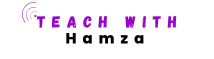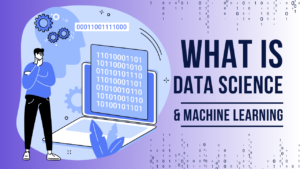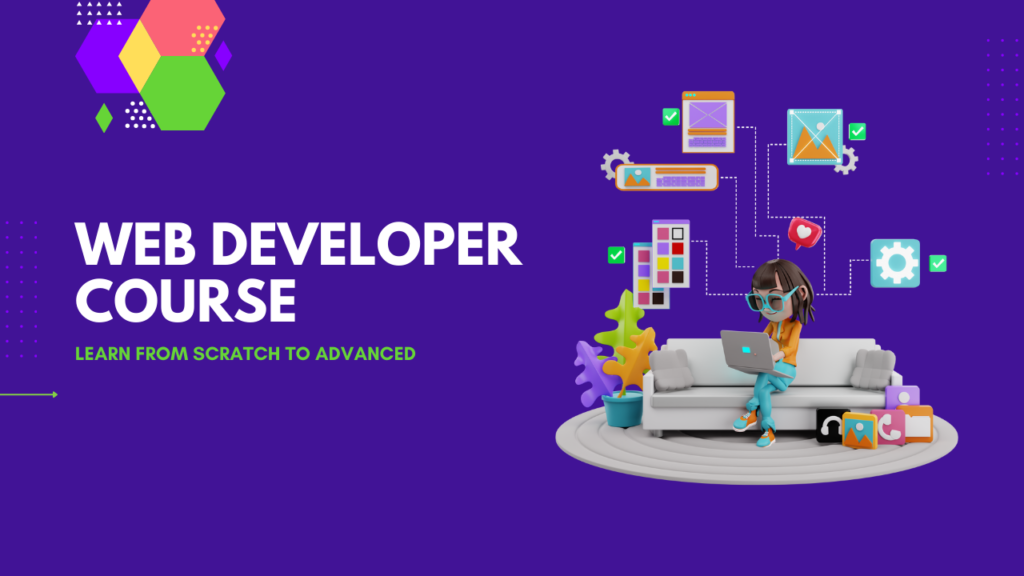
Table of Contents

Chapter 1: Introduction to Mobile Development
1.1 Overview of Mobile Development
History and Evolution of Mobile Applications
The journey of mobile applications began in the late 1990s when the first mobile phones with basic apps like calculators and simple games were introduced. However, it was the launch of Apple’s iPhone in 2007 and the subsequent release of the App Store in 2008 that truly revolutionized the mobile app Development industry. The introduction of the Android platform by Google shortly after further fueled this transformation, making mobile apps an integral part of our daily lives.
Over the years, mobile apps Development have evolved from basic utility tools to complex, multifunctional platforms. The development of advanced technologies such as augmented reality (AR), virtual reality (VR), artificial intelligence (AI), and the Internet of Things (IoT) has expanded the possibilities of what mobile apps can achieve. Today, mobile apps are used for everything from communication and entertainment to banking, health monitoring, and smart home management.
Importance of Mobile Apps in Today’s Digital Landscape
In the current digital age, mobile apps play a crucial role in how we interact with technology and each other. They provide a convenient and efficient way to access services, perform tasks, and stay connected. Businesses leverage mobile apps to enhance customer engagement, streamline operations, and drive sales. Educational institutions use apps for remote learning and student management, while healthcare providers employ them for telemedicine and patient tracking.
Mobile apps also offer significant advantages in terms of accessibility and user experience. They are designed to run seamlessly on smartphones and tablets, providing users with a rich and interactive experience. With the growing penetration of mobile devices globally, mobile apps have become a vital tool for reaching and engaging a wide audience.
Types of Mobile Applications: Native, Web, and Hybrid
Mobile applications Development can be broadly categorized into three types: Native, Web, and Hybrid.
- Native Apps: These are developed specifically for a particular platform, such as Android or iOS, using platform-specific programming languages like Java/Kotlin for Android and Swift/Objective-C for iOS. Native apps offer the best performance and user experience as they are optimized for the platform they are built for. They can access all the device’s hardware and software features, providing a more robust and responsive experience.
- Web Apps: These are essentially mobile-optimized web pages that look and feel like native apps. They are built using standard web technologies such as HTML, CSS, and JavaScript and run in a web browser. Web apps are platform-independent, meaning they can run on any device with a browser. However, they are limited in terms of accessing device-specific features and typically offer lower performance compared to native apps.
- Hybrid Apps: These combine elements of both native and web apps. They are built using web technologies but are wrapped in a native container, allowing them to be distributed through app stores and access some of the device’s features. Frameworks like Ionic and Cordova are commonly used to develop hybrid apps. While they offer a balance between performance and cross-platform compatibility, they may not provide the same level of performance as native apps.
1.2 Platforms and Market Share
Major Mobile Platforms: Android, iOS, and Others
The mobile app Development market is predominantly dominated by two major platforms: Android and iOS.
- Android: Developed by Google, Android is an open-source platform that powers a wide range of devices from various manufacturers. It has the largest market share globally, thanks to its affordability and extensive device compatibility. The Google Play Store is the primary distribution channel for Android apps.
- iOS: Developed by Apple, iOS is the operating system for iPhones, iPads, and iPods. Known for its smooth performance and high-quality user experience, iOS holds a significant market share, especially in developed countries. The Apple App Store is the sole distribution platform for iOS apps.
- Others: While Android and iOS dominate the market, other platforms like Windows Mobile, Blackberry, and Tizen have a minimal presence. These platforms are generally used in niche markets and have limited app availability.
Market Share Statistics and Trends
As of the latest statistics, Android holds approximately 72% of the global mobile operating system market share, while iOS accounts for around 27%. The remaining 1% is shared by other platforms. The dominance of Android is particularly strong in developing regions due to the availability of low-cost devices, whereas iOS has a strong presence in North America, Europe, and Japan.
The mobile app Development market continues to grow, with an increasing number of users downloading and using apps daily. Trends indicate a rising demand for apps in sectors such as e-commerce, gaming, social media, and productivity. Additionally, emerging technologies like 5G, AI, and AR are expected to drive further innovation and growth in the mobile app industry.
Choosing the Right Platform Based on Target Audience
When developing a mobile app Development, choosing the right platform is crucial and depends on several factors:
- Target Audience: Analyze the demographics of your target audience, including their preferred devices and operating systems. For instance, if your target audience primarily uses iPhones, focusing on iOS development would be more beneficial.
- Market Reach: Consider the market reach of each platform. Android’s larger global market share makes it an ideal choice for reaching a wider audience, especially in emerging markets.
- Development Cost and Time: Developing for both Android and iOS can be costly and time-consuming. If resources are limited, starting with one platform and expanding later might be a practical approach.
- Monetization Strategy: Different platforms offer different monetization opportunities. For example, iOS users are known to spend more on in-app purchases and subscriptions compared to Android users.
1.3 Development Lifecycle
Stages of Mobile App Development
The mobile app development process typically follows a structured lifecycle comprising six stages:
- Planning: This initial stage involves defining the app’s purpose, target audience, and key features. It includes market research, competitor analysis, and creating a project roadmap.
- Design: In this stage, the app’s user interface (UI) and user experience (UX) are designed. It includes creating wireframes, mockups, and prototypes to visualize the app’s layout and flow.
- Development: This stage involves writing the actual code for the app. It includes front-end development (UI/UX), back-end development (server-side logic and database management), and integration of third-party services.
- Testing: Comprehensive testing is conducted to identify and fix bugs and ensure the app functions as intended. It includes functional testing, performance testing, security testing, and user acceptance testing.
- Deployment: Once the app passes all tests, it is prepared for launch. This stage involves submitting the app to app stores (Google Play Store for Android and Apple App Store for iOS) and configuring app store optimization (ASO).
- Maintenance: After deployment, the app requires ongoing maintenance to address user feedback, fix bugs, release updates, and ensure compatibility with new OS versions.
Agile Methodologies in Mobile Development
Agile methodologies are widely used in mobile app development to enhance collaboration, flexibility, and efficiency. Agile practices such as Scrum and Kanban promote iterative development, allowing teams to deliver small, incremental updates frequently. Key benefits of agile methodologies include:
- Improved Collaboration: Agile encourages close collaboration between developers, designers, testers, and stakeholders, ensuring everyone is aligned with the project goals.
- Flexibility and Adaptability: Agile allows teams to adapt to changing requirements and priorities, making it easier to incorporate new features or changes based on user feedback.
- Faster Time-to-Market: By delivering incremental updates, agile enables faster release cycles, allowing apps to reach the market sooner and start generating user feedback and revenue.
1.4 Tools and Technologies
Overview of Popular Development Tools and Environments
Several tools and technologies are essential for mobile app development, including integrated development environments (IDEs), version control systems, and testing frameworks.
Integrated Development Environments (IDEs)
- Android Studio: The official IDE for Android development, Android Studio offers a comprehensive suite of tools for building, testing, and debugging Android apps. It provides features like a code editor, visual layout editor, and emulator for testing apps on various devices.
- Xcode: The official IDE for iOS development, Xcode provides everything needed to create, test, and debug iOS apps. It includes a code editor, Interface Builder for designing UI, and simulators for testing apps on different Apple devices.
Version Control Systems
- Git: A distributed version control system that allows developers to track changes in their code, collaborate with team members, and manage project versions. Git is widely used in the software development industry for its flexibility and efficiency.
- GitHub: A web-based platform that hosts Git repositories, providing additional features like issue tracking, pull requests, and project management tools. GitHub facilitates collaboration and version control in mobile app development projects.

Chapter 2: Android Development (Java/Kotlin)
2.1 Getting Started with Android
Introduction to the Android Operating System
Android, an open-source operating system developed by Google, has revolutionized the mobile industry. Dominating the global market, Android powers millions of devices, from smartphones to tablets, and even smartwatches and TVs. Its open-source nature allows developers to customize and innovate, creating diverse and robust applications that enhance user experiences.
Android’s architecture consists of the Linux Kernel, libraries, the Android runtime, the application framework, and applications. This layered structure provides a powerful and flexible environment for mobile app development.
Setting Up the Development Environment: Installing Android Studio
To start developing Android applications, you need to set up your development environment. Android Studio, the official Integrated Development Environment (IDE) for Android development, is the best tool for this purpose. Follow these steps to install Android Studio:
- Download Android Studio: Visit the official Android Studio download page.
- Install Android Studio: Run the downloaded installer and follow the setup instructions.
- Configure SDK: During installation, Android Studio will guide you to download the necessary SDK components.
- Start a New Project: Once installed, you can create a new project to begin your Android development journey.
Understanding the Android Project Structure
Android projects have a unique structure that you need to understand to navigate effectively. Here’s a brief overview:
- Manifest File (AndroidManifest.xml): Contains essential information about your app, including its components, permissions, and versioning.
- Java/Kotlin Files: Located in the
src/main/javaorsrc/main/kotlindirectory, these files contain your app’s source code. - Resources (res): This directory contains all non-code resources, such as XML layouts, drawable images, strings, and more.
- Gradle Scripts: These files (
build.gradle) are used for configuring your project’s build process, dependencies, and more.
2.2 Java Basics for Android Development
Core Java Concepts
Java is a fundamental language for Android development. Here are the core concepts you need to master:
- Variables: Storage containers for data values.
int number = 10;
String text = "Hello, Android!";- Data Types: Different types of data (e.g.,
int,float,char,String). - Control Structures: Conditional statements (
if,else,switch) and loops (for,while). - OOP Principles: Object-Oriented Programming principles such as encapsulation, inheritance, polymorphism, and abstraction.
Java Libraries and Packages Relevant to Android Development
Java offers a plethora of libraries and packages that facilitate Android development. Some important ones include:
- java.util: Contains useful data structures like
ArrayList,HashMap, andDate. - java.io: Provides classes for system input and output through data streams, serialization, and the file system.
- javax.net: Offers classes for networking functionalities.
2.3 Kotlin Basics for Android Development
Introduction to Kotlin and Its Benefits Over Java
Kotlin, introduced by JetBrains, is a modern programming language that is fully interoperable with Java. It has gained popularity due to its concise syntax, null safety features, and enhanced productivity. Google officially supports Kotlin for Android development, making it a preferred choice for many developers.
Basic Syntax and Structure of Kotlin
Kotlin’s syntax is more concise and readable compared to Java. Here’s a quick look at its basic syntax:
- Variables:
valfor immutable variables andvarfor mutable ones.
val number: Int = 10
var text: String = "Hello, Kotlin!"- Control Structures: Similar to Java but with more expressive syntax.
if (number > 5) {
println("Number is greater than 5")
}
for (i in 1..10) {
println(i)
}Interoperability Between Java and Kotlin
One of Kotlin’s standout features is its seamless interoperability with Java. You can call Java code from Kotlin and vice versa without any issues. This allows for gradual migration of existing Java codebases to Kotlin.
2.4 Building Your First Android App
Creating a New Android Project in Android Studio
Let’s create a simple Android application using Android Studio:
- Start a New Project: Open Android Studio and select “Start a new Android Studio project.”
- Configure Your Project: Enter the project name, package name, and save location. Choose the language (Java/Kotlin) and minimum API level.
- Select a Template: Choose a basic template like “Empty Activity.”
- Finish Setup: Click “Finish” to create your project.
Understanding Android Components
Android applications consist of various components, each serving a specific purpose:
- Activities: Represent a single screen with a user interface.
- Fragments: Modular sections of an activity, allowing for more flexible UI design.
- Services: Run in the background to perform long-running operations.
- Broadcast Receivers: Respond to system-wide broadcast announcements.
Designing User Interfaces with XML
Android uses XML (Extensible Markup Language) to design user interfaces. Here’s a simple example of an XML layout file:
<LinearLayout xmlns:android="http://schemas.android.com/apk/res/android"
android:layout_width="match_parent"
android:layout_height="match_parent"
android:orientation="vertical">
<TextView
android:id="@+id/textView"
android:layout_width="wrap_content"
android:layout_height="wrap_content"
android:text="Hello, Android!" />
<Button
android:id="@+id/button"
android:layout_width="wrap_content"
android:layout_height="wrap_content"
android:text="Click Me" />
</LinearLayout>2.5 Advanced Android Concepts
Handling User Input and Events
Handling user input and responding to events is crucial for interactive apps. You can use listeners to handle events like button clicks:
Button button = findViewById(R.id.button);
button.setOnClickListener(new View.OnClickListener() {
@Override
public void onClick(View v) {
// Handle button click
}
});Working with Databases: SQLite and Room
Android provides SQLite for local data storage. Room is a persistence library that abstracts SQLite, making database interactions more straightforward:
@Database(entities = {User.class}, version = 1)
public abstract class AppDatabase extends RoomDatabase {
public abstract UserDao userDao();
}Networking in Android: REST APIs, Retrofit, Volley
Networking is essential for many applications. Retrofit and Volley are popular libraries for making network requests:
Retrofit retrofit = new Retrofit.Builder()
.baseUrl("https://api.example.com/")
.addConverterFactory(GsonConverterFactory.create())
.build();
ApiService apiService = retrofit.create(ApiService.class);Managing Background Tasks: AsyncTask, WorkManager, Coroutines
Background tasks are vital for operations like data fetching and processing. Android offers several options:
- AsyncTask: For simple background tasks.
- WorkManager: For more complex and persistent tasks.
- Coroutines (Kotlin): For efficient and easy concurrency management.
2.6 Debugging and Testing
Debugging Tools in Android Studio
Android Studio provides powerful debugging tools. You can set breakpoints, inspect variables, and step through code to identify and fix issues.
Writing and Running Unit Tests and UI Tests
Testing ensures your app works as expected. Use JUnit for unit tests and Espresso for UI tests:
@Test
public void addition_isCorrect() {
assertEquals(4, 2 + 2);
}Best Practices for Ensuring App Stability and Performance
Adopt best practices to maintain app stability and performance:
- Optimize Layouts: Avoid deep view hierarchies.
- Minimize Memory Usage: Use efficient data structures and manage resources carefully.
- Monitor Performance: Use tools like Android Profiler to identify and fix performance bottlenecks.

Chapter 3: iOS Development (Swift)
3.1 Introduction to iOS Development
Overview of the iOS Operating System
iOS, Apple’s mobile operating system, powers millions of iPhones, iPads, and iPod Touch devices worldwide. Known for its smooth performance, robust security features, and seamless integration with the Apple ecosystem, iOS has become a cornerstone of mobile app development. For developers, it offers a rich set of APIs and tools that enable the creation of innovative and high-performance applications.
iOS stands out for its intuitive user interface and strict design guidelines, ensuring a consistent user experience across all apps. This consistency has fostered a loyal user base and created a lucrative market for developers. Understanding the fundamentals of iOS and mastering Swift, Apple’s powerful programming language, is essential for any aspiring mobile app Development.
Setting Up the Development Environment: Installing Xcode
Before diving into iOS development, you need to set up your development environment. Xcode, Apple’s integrated development environment (IDE), is your primary tool for creating iOS apps. Here’s a step-by-step guide to getting started:
- Download Xcode: Visit the Mac App Store and download the latest version of Xcode.
- Install Xcode: Follow the on-screen instructions to install Xcode on your Mac.
- Launch Xcode: Open Xcode and familiarize yourself with its interface. You’ll find various sections such as the Navigator, Editor, and Utilities.
Xcode includes everything you need to build, test, and deploy iOS apps, including a code editor, a graphical user interface (GUI) builder, and debugging tools. It also integrates seamlessly with Git for version control, making it easier to manage your codebase.
Understanding the iOS Project Structure
When you create a new iOS project in Xcode, it generates a predefined structure that organizes your files and resources. Understanding this structure is crucial for efficient development:
- Project Navigator: Displays all files and folders in your project.
- Main Folder: Contains essential files like the
AppDelegate.swift,SceneDelegate.swift, andInfo.plist. - Assets.xcassets: Manages your app’s visual and audio assets.
- Storyboard: Visual interface builder for designing your app’s UI.
- Source Files: Houses your Swift files where you’ll write your code.
Each file and folder has a specific role, and familiarity with this structure will streamline your development process.
3.2 Swift Basics for iOS Development
Core Swift Concepts
Swift, designed by Apple, is the primary language for iOS development. It combines performance and safety, making it an ideal choice for mobile app development. Here are some core Swift concepts:
- Variables and Constants: Use
varto declare variables andletto declare constants. - Data Types: Swift supports various data types like
Int,Double,String, andBool. - Control Structures: Includes
if,else,switch,for, andwhilestatements. - OOP Principles: Swift is an object-oriented language, supporting classes, inheritance, and polymorphism.
Swift Standard Libraries and Frameworks
Swift comes with a rich set of standard libraries and frameworks that simplify common tasks. Some essential frameworks for iOS development include:
- UIKit: Provides the core components for building user interfaces.
- Foundation: Offers basic data types, collections, and operating system services.
- Core Data: Manages the model layer of your application, allowing you to work with databases.
- Combine: Handles asynchronous events by combining event-processing operators.
Mastering these libraries and frameworks will enhance your ability to develop robust and efficient iOS apps.
3.3 Building Your First iOS App
Creating a New iOS Project in Xcode
To create your first iOS app, follow these steps:
- Open Xcode: Launch Xcode and select “Create a new Xcode project.”
- Choose a Template: Select the “App” template under the iOS tab.
- Configure Your Project: Enter your project’s name, organization identifier, and other settings.
- Select Interface and Language: Choose “Storyboard” for the interface and “Swift” for the language.
Understanding iOS Components
iOS apps are built using several key components:
- View Controllers: Manage a single screen of content.
- Views: Represent the UI elements like buttons, labels, and text fields.
- Storyboards: Visualize the app’s navigation and UI design.
- XIBs: XML-based files for defining individual views.
Designing User Interfaces with Interface Builder
Interface Builder, integrated into Xcode, allows you to design your app’s UI visually. You can drag and drop UI elements onto your storyboard and configure their properties. Interface Builder also lets you set up constraints to ensure your UI adapts to different screen sizes.
3.4 Advanced iOS Concepts
Handling User Input and Events
Handling user input and events is a fundamental aspect of iOS development. You’ll use IBActions and IBOutlets to connect your UI elements to your code. Here’s a brief overview:
- IBActions: Methods triggered by user actions, such as button taps.
- IBOutlets: References to UI elements, allowing you to manipulate them programmatically.
Working with Databases: Core Data and SQLite
Persistent data storage is vital for many apps. iOS offers two primary options:
- Core Data: A framework that manages object graphs and persists data seamlessly.
- SQLite: A lightweight, disk-based database. You can interact with SQLite directly or use wrapper libraries like
GRDB.
Networking in iOS: URLSession and Alamofire
Networking is crucial for apps that communicate with web services. iOS provides robust tools for this purpose:
- URLSession: A native API for making network requests and handling responses.
- Alamofire: A popular third-party library that simplifies networking tasks with a more intuitive API.
Managing Background Tasks: GCD, Operations, Combine
Efficiently managing background tasks ensures your app remains responsive. Here are some tools and techniques:
- GCD (Grand Central Dispatch): Manages concurrent tasks and dispatch queues.
- Operations: Encapsulates tasks in
Operationobjects, allowing for better control and reusability. - Combine: A framework for handling asynchronous events and data streams.
3.5 Debugging and Testing
Debugging Tools in Xcode
Debugging is an integral part of development. Xcode offers various tools to help:
- Debugger: Allows you to set breakpoints, inspect variables, and step through code.
- Instruments: A suite of performance analysis and testing tools.
Writing and Running Unit Tests and UI Tests
Testing ensures your app functions correctly and is free of bugs. Xcode supports two types of testing:
- Unit Tests: Test individual units of code, such as functions and methods.
- UI Tests: Simulate user interactions and verify the app’s UI behavior.
Best Practices for Ensuring App Stability and Performance
Adhering to best practices is essential for building high-quality apps. Here are some tips:
- Optimize Performance: Use Instruments to identify and resolve performance bottlenecks.
- Handle Errors Gracefully: Implement error handling to provide a smooth user experience.
- Maintain Code Quality: Regularly refactor your code and follow coding standards.

Chapter 4: Cross-Platform Development (Flutter, React Native)
4.1 Introduction to Cross-Platform Development
In the realm of mobile app development, choosing the right approach is crucial for success. Cross-platform development has emerged as a popular solution, offering several advantages while also presenting unique challenges. This chapter delves into the benefits and challenges of cross-platform development, focusing on two of the most popular frameworks: Flutter and React Native.
Benefits of Cross-Platform Development
- Cost-Effectiveness: Developing a single codebase for multiple platforms reduces development costs significantly. Instead of maintaining separate codebases for iOS and Android, developers can use one codebase, saving time and resources.
- Faster Development: Cross-platform frameworks allow for faster development cycles. Code reusability and a unified development process enable quicker iterations and deployment.
- Wider Reach: By targeting both iOS and Android users with a single app, developers can reach a broader audience. This is particularly beneficial for startups and businesses looking to expand their market presence quickly.
- Consistency: Maintaining consistency in the user experience across platforms is easier with a single codebase. This ensures that users have a uniform experience regardless of the device they use.
Challenges of Cross-Platform Development
- Performance: While cross-platform frameworks have improved significantly, native apps still have the edge in terms of performance. Handling complex animations and interactions may sometimes be less smooth in cross-platform apps.
- Access to Native Features: Accessing certain native features and APIs can be more challenging. Though both Flutter and React Native provide solutions, there may still be limitations compared to native development.
- User Interface: Achieving a truly native look and feel on both platforms can be difficult. Each platform has its own design guidelines, and ensuring adherence to both can be challenging.
Overview of Popular Frameworks: Flutter and React Native
Flutter: Developed by Google, Flutter uses the Dart programming language and is known for its fast performance and expressive UIs. It allows developers to create natively compiled applications for mobile, web, and desktop from a single codebase.
React Native: Created by Facebook, React Native uses JavaScript and React. It enables developers to build mobile applications using the same design as React, which is a popular web development framework. React Native has a large community and extensive libraries, making it a versatile choice.
4.2 Flutter Development
Setting Up the Flutter Development Environment
To begin developing with Flutter, you’ll need to set up your development environment:
- Install Flutter: Download and install the Flutter SDK from the official website. Follow the installation instructions for your operating system.
- Set Up an Editor: Flutter works with various editors, but Visual Studio Code and Android Studio are highly recommended. Install the Flutter and Dart plugins for your chosen editor.
- Configure Your Environment: Ensure that your system path includes the Flutter SDK. You can verify your setup by running
flutter doctorin the terminal, which checks for any missing dependencies.
Understanding the Flutter Project Structure
A Flutter project consists of several key components:
- lib: This directory contains your Dart code. The main.dart file is the entry point of your application.
- android and ios: These directories contain platform-specific code and configurations.
- pubspec.yaml: This file manages your app’s dependencies and metadata.
Building Your First Flutter App
Creating your first Flutter app is straightforward:
- Open your editor and create a new Flutter project.
- Replace the code in
lib/main.dartwith a simple “Hello, World!” application:import 'package:flutter/material.dart'; void main() => runApp(MyApp()); class MyApp extends StatelessWidget { @override Widget build(BuildContext context) { return MaterialApp( home: Scaffold( appBar: AppBar(title: Text('Hello, World!')), body: Center(child: Text('Hello, World!')), ), ); } } - Run the app using the editor’s built-in tools or via the terminal with
flutter run.
Dart Basics for Flutter Development
Dart is an object-oriented programming language with a syntax similar to JavaScript. Key concepts include:
- Variables and Data Types: Dart supports various data types, including integers, strings, lists, and maps.
- Control Structures: Familiar constructs like loops, conditionals, and functions are available in Dart.
- Object-Oriented Programming: Dart supports classes, inheritance, and polymorphism.
Creating User Interfaces with Flutter Widgets
Flutter uses widgets to build user interfaces. Everything in Flutter is a widget, from simple buttons to complex layouts. Commonly used widgets include:
- Container: A versatile widget for drawing and positioning elements.
- Row and Column: For arranging widgets horizontally and vertically.
- Text: For displaying text.
- Image: For displaying images.
Handling State Management in Flutter
State management is crucial for building interactive applications. Flutter provides several state management solutions, including:
- StatefulWidget: Used for widgets that need to manage state.
- Provider: A popular package for managing app-wide state.
- Bloc (Business Logic Component): A pattern for managing complex state.
4.3 React Native Development
Setting Up the React Native Development Environment
To get started with React Native, follow these steps:
- Install Node.js and npm: Ensure you have Node.js and npm installed on your system.
- Install React Native CLI: Use npm to install the React Native CLI globally:
bash npm install -g react-native-cli - Set Up an Editor: Visual Studio Code is a popular choice for React Native development.
- Install Android Studio and Xcode: For Android and iOS development, respectively.
Understanding the React Native Project Structure
A React Native project includes the following key components:
- node_modules: Directory containing project dependencies.
- src: Directory for your JavaScript code.
- App.js: The main entry point of your application.
- android and ios: Directories for platform-specific code and configurations.
Building Your First React Native App
Creating your first React Native app involves these steps:
- Create a new React Native project:
bash npx react-native init MyApp - Replace the code in
App.jswith a simple “Hello, World!” application:import React from 'react'; import { Text, View } from 'react-native'; const App = () => { return ( <View> <Text>Hello, World!</Text> </View> ); }; export default App; - Run the app using the CLI:
bash npx react-native run-android npx react-native run-ios
JavaScript and React Basics for React Native Development
React Native development relies on JavaScript and React concepts:
- JavaScript Fundamentals: Understanding variables, functions, arrays, and objects is essential.
- React Components: React Native uses functional and class components to build UIs.
- State and Props: State represents the component’s data, while props are used to pass data between components.
Creating User Interfaces with React Native Components
React Native provides a variety of built-in components:
- View: The most basic building block for UI.
- Text: For displaying text.
- Image: For displaying images.
- ScrollView: For scrollable content.
- TouchableOpacity: For creating touchable elements.
Handling State Management in React Native
State management in React Native can be handled using:
- useState Hook: For managing local component state in functional components.
- Context API: For managing global state across the application.
- Redux: A popular library for managing complex state in large applications.
4.4 Advanced Cross-Platform Concepts
Accessing Native Features and APIs
Both Flutter and React Native provide ways to access native features:
- Flutter: Use platform channels to communicate between Dart and native code.
- React Native: Use native modules and third-party libraries to access native APIs.
Handling Navigation and Routing
Navigation is essential for multi-screen applications:
- Flutter: Use the Navigator widget and third-party packages like
flutter_blocfor routing. - React Native: Use libraries like React Navigation to handle navigation.
Managing App Performance and Optimization
Optimizing app performance involves:
- Efficient Rendering: Minimize unnecessary re-renders and optimize widget/component tree structures.
- Asynchronous Operations: Use async operations for tasks like network requests and file I/O.
- Profiling Tools: Utilize profiling tools provided by Flutter and React Native to identify performance bottlenecks.
Testing and Debugging Cross-Platform Apps
Ensuring app stability and reliability requires thorough testing and debugging:
- Flutter: Use built-in tools like the Flutter Inspector and the
flutter_testpackage for testing. - React Native: Use tools like Reactotron, Redux DevTools, and Jest for testing and debugging.

Chapter 5: Deployment and Maintenance
Mobile app development is a multifaceted journey that doesn’t end once the coding is done. One of the most critical stages is deployment and maintenance, ensuring your app reaches users and continues to perform optimally. This chapter will guide you through the essential steps of preparing for deployment, publishing your app on various app stores, and maintaining it post-deployment. Our aim is to provide a comprehensive roadmap for developers seeking to master the deployment and maintenance phases of mobile app development.
5.1 Preparing for Deployment
Before your mobile app can be deployed, several crucial steps must be taken to ensure it meets the guidelines of app stores and is ready for user interaction.
App Store Guidelines for Android and iOS
Both the Google Play Store and Apple App Store have stringent guidelines that apps must adhere to for approval. Understanding these guidelines is critical to avoid rejection and delays.
- Google Play Store Guidelines:
- Your app must be stable, free of bugs, and not crash during usage.
- Adhere to content policies, avoiding prohibited content like violence, hate speech, and inappropriate material.
- Ensure your app provides a good user experience, with proper use of Android UI standards.
- Include a clear privacy policy and handle user data responsibly.
- Apple App Store Guidelines:
- Your app must be complete and fully functional, not in beta or demo mode.
- Adhere to Apple’s Human Interface Guidelines to provide a consistent user experience.
- Avoid duplicating existing app functionalities unless your app offers significant improvement.
- Ensure your app is free of offensive content and respects user privacy with a clear privacy policy.
Creating App Icons and Splash Screens
Visual appeal plays a significant role in the first impression your app makes on users. Properly designed app icons and splash screens are essential.
- App Icons:
- Icons should be simple, memorable, and representative of your app’s functionality.
- Use high-resolution images to ensure clarity on all devices.
- Follow the specific size and format requirements of each platform (e.g., 48×48 to 512×512 pixels for Android, and 180×180 pixels for iOS).
- Splash Screens:
- Splash screens should be visually appealing and consistent with your app’s design language.
- Keep the splash screen minimal to reduce load times.
- Ensure it scales appropriately on various devices and screen sizes.
Configuring App Permissions and Settings
Proper configuration of app permissions and settings is crucial for user trust and app functionality.
- App Permissions:
- Request only necessary permissions to avoid user skepticism and potential rejection from app stores.
- Clearly explain why each permission is needed to reassure users of their safety.
- Handle permissions dynamically, asking for them only when they are required during app usage.
- App Settings:
- Include a settings menu to give users control over app functionalities and preferences.
- Ensure settings are easy to find and modify.
- Provide options for users to manage notifications, privacy settings, and data usage.
5.2 Deploying to App Stores
Publishing your mobile app on app stores involves several steps, each critical to ensuring your app is accessible to your target audience.
Steps to Publish an Android App on Google Play Store
- Create a Developer Account:
- Sign up for a Google Play Developer account.
- Pay the one-time registration fee of $25.
- Prepare Your App:
- Ensure your app is fully tested and free of critical bugs.
- Prepare a detailed app description, high-quality screenshots, and a promotional video if possible.
- Upload Your App:
- Log in to the Google Play Console.
- Create a new app entry and fill in the required information, including title, description, and categorization.
- Configure App Details:
- Upload your APK or AAB file.
- Set up pricing and distribution details.
- Complete the content rating questionnaire.
- Review and Publish:
- Review all details and submit your app for review.
- Once approved, your app will be available on the Google Play Store.
Steps to Publish an iOS App on Apple App Store
- Enroll in the Apple Developer Program:
- Sign up for the Apple Developer Program and pay the annual fee of $99.
- Prepare Your App:
- Test your app thoroughly, ensuring it complies with Apple’s guidelines.
- Prepare a detailed app description, high-quality screenshots, and an optional app preview video.
- Upload Your App:
- Use Xcode to archive and upload your app to App Store Connect.
- Complete the app information, including title, description, and keywords.
- Configure App Details:
- Configure pricing and availability settings.
- Provide a privacy policy URL and complete the app privacy details.
- Review and Publish:
- Submit your app for review.
- Once approved, your app will be available on the Apple App Store.
Managing App Versions and Updates
Keeping your app updated is crucial for maintaining user engagement and addressing any issues that arise.
- Version Control:
- Use semantic versioning to clearly indicate updates (e.g., 1.0.0 for initial release, 1.1.0 for minor updates, 2.0.0 for major changes).
- Communicate update details to users through release notes.
- Releasing Updates:
- Test updates thoroughly before release to avoid introducing new bugs.
- Use staged rollouts to gradually release updates and monitor for issues.
5.3 Post-Deployment Maintenance
Post-deployment maintenance is essential to keep your app running smoothly and retain user satisfaction.
Monitoring App Performance and User Feedback
- Analytics and Monitoring:
- Implement analytics tools like Firebase Analytics or Google Analytics to track user behavior and app performance.
- Monitor crash reports and performance metrics to identify and resolve issues promptly.
- User Feedback:
- Encourage users to leave reviews and ratings on app stores.
- Actively respond to user feedback to show you value their input and are committed to improving the app.
Bug Fixing and Releasing Updates
- Bug Fixing:
- Prioritize critical bugs that affect app functionality or user experience.
- Maintain a backlog of non-critical issues to address in future updates.
- Releasing Updates:
- Regularly release updates to fix bugs, introduce new features, and improve performance.
- Communicate update details to users through release notes.
Strategies for App Marketing and User Acquisition
- App Store Optimization (ASO):
- Optimize your app’s title, description, and keywords for better visibility in app store searches.
- Use high-quality screenshots and an engaging app icon to attract users.
- Marketing Campaigns:
- Utilize social media, content marketing, and influencer partnerships to promote your app.
- Consider running paid ad campaigns on platforms like Facebook, Google, and Instagram.
Ensuring App Security and Data Privacy
- Data Security:
- Implement encryption for sensitive data both in transit and at rest.
- Regularly update security protocols to protect against emerging threats.
- Privacy Compliance:
- Adhere to privacy laws and regulations like GDPR and CCPA.
- Provide a clear and comprehensive privacy policy outlining how user data is collected, used, and protected.
5.4 Best Practices and Future Trends
Staying ahead in mobile app development requires adherence to best practices and awareness of emerging trends.
Best Practices for Mobile App Development
- User-Centered Design:
- Focus on creating an intuitive and engaging user experience.
- Conduct usability testing to gather feedback and improve the app’s design.
- Performance Optimization:
- Optimize app performance to ensure fast load times and smooth interactions.
- Minimize the app’s footprint by reducing memory and battery usage.
- Regular Updates:
- Keep your app updated with new features, performance improvements, and security enhancements.
- Communicate with users about the benefits of updates.
Keeping Up with the Latest Trends and Technologies
- Artificial Intelligence (AI):
- Integrate AI to provide personalized experiences and automate tasks within your app.
- Augmented Reality (AR) and Virtual Reality (VR):
- Explore the use of AR and VR to create immersive and interactive experiences.
- Internet of Things (IoT) Integration:
- Consider how your app can interact with IoT devices to offer innovative functionalities.
Future of Mobile App Development
The future of mobile app development is promising, with advancements in AI, AR/VR, and IoT shaping the way apps are built and used. Staying informed about these trends and continuously improving your app will ensure its success in an ever-evolving digital landscape.