
How to Use Canva for Free: A Step-by-Step Guide
In today’s digital age, creating stunning visuals is a crucial part of any marketing strategy, social media campaign, or personal project. Canva pro, a popular graphic design tool, offers a plethora of features that make designing easy and accessible to everyone. The best part? You can use Canva pro or Kenba for free! In this comprehensive step-by-step guide, we’ll show you how to make the most out of Canva’s free plan.
Table of Contents
What is Canva Pro?
Canva pro is an online design platform that allows users to create a wide range of visual content, including social media graphics, presentations, posters, documents, and other visual content. With its drag-and-drop interface and extensive library of templates, anyone can create professional-looking designs without any prior design experience.
Getting Started with Canva Pro for Free
Step 1: Sign Up for a Free Canva Account
To start using Canva for free, you’ll need to create an account. Follow these simple steps:
- Visit the Canva Website: Go to Canva’s homepage.
- Sign Up: Click on the “Sign up” button. You can sign up using your email address, Google account, or Facebook account.
- Choose the Free Plan: During the sign-up process, you’ll be asked to select a plan. Choose the “Free” option to get started without any cost.
Step 2: Explore Canva’s Interface
Once you’ve signed up, take a moment to familiarize yourself with Canva’s interface. The main dashboard will display various options for creating new designs and accessing existing ones. Key areas to note include:
- Home: Your main dashboard for accessing projects and templates.
- Templates: A library of pre-designed templates for various categories.
- Projects: Your saved designs and folders.
- Brand Kit (Pro feature): Tools for maintaining brand consistency.
Step 3: Choosing a Template
Canvas prints offers thousands of free templates across various categories, including social media posts, presentations, posters, and more. To choose a template:
- Browse Templates: Click on the “Templates” tab on the left sidebar. You can search for specific templates using keywords or browse through categories.
- Select a Template: Click on the template you like to open it in the design editor.
Step 4: Customizing Your Design
Now that you have a template, it’s time to customize it to suit your needs. Canva’s pro drag-and-drop editor makes this process straightforward.
Changing Text
- Select Text: Click on any text box to select it.
- Edit Text: Type your desired text in the text box.
- Format Text: Use the toolbar at the top to change the font, size, color, and alignment.
Adding Images
- Upload Images: Click on the “Uploads” tab on the left sidebar to upload your own images.
- Drag and Drop: Drag the uploaded image onto the template. You can also use Canva’s pro extensive library of free images by clicking on the “Photos” tab.
Customizing Colors
- Select Element: Click on the element (e.g., background, shapes) you want to change.
- Change Color: Use the color picker tool on the toolbar to choose a new color.
Adding Icons and Shapes
- Elements Tab: Click on the “Elements” tab on the left sidebar.
- Search and Add: Search for specific icons or shapes and drag them onto your design.
Step 5: Saving and Exporting Your Design
Once you’re happy with your design, it’s time to save and export it. Canva allows you to download your design in various formats, including PNG, JPEG, PDF, and more.
- Download: Click on the “Download” button at the top right of the screen.
- Choose Format: Select the format you need and click “Download.”
Tips for Using Canva Pro for Free Effectively
Utilize Free Templates and Elements
Canva offers a wide range of free templates, images, and elements. Make the most of these resources to create professional designs without spending a dime.
Learn from Tutorials
Canva pro provides numerous tutorials and courses to help you improve your design skills. Check out the Canva Design School for valuable tips and tricks.
Collaborate with Team Members
Even on the free plan, you can invite team members to collaborate on projects. This is especially useful for small businesses and teams working on joint projects.
Stay Organized with Folders
Organize your designs and assets using folders. Although this feature is limited in the free plan, it can still help you keep your projects tidy and accessible.
Experiment with Different Design Types
Don’t limit yourself to one type of design. Experiment with creating various visual content, from social media posts to presentations and infographics, to fully understand Canva’s capabilities.
Frequently Asked Questions about Canva Free
Is Canva Pro Free Really Free?
Yes, Canva Pro offers a free plan that provides access to a wide range of features, including thousands of templates, design elements, and basic photo editing tools. While there are premium elements available, you can create stunning designs using only the free resources.
Can I Use Canva for Free for Commercial Purposes?
Yes, you can use Canva’s free resources for commercial purposes. However, ensure that you check the licensing for any specific element you use to avoid any copyright issues.
What Are the Limitations of Canva Free?
While Canva Free offers many features, there are some limitations compared to the Pro plan, including:
- Limited access to premium templates and elements.
- No access to the Brand Kit.
- Limited storage for uploads.
- No ability to create animated graphics.
How Can I Access Premium Features?
If you find that you need access to premium features, you can upgrade to Canva Pro. Canva offers a 30-day free trial of the Pro plan, which gives you access to all premium features and elements.
Canva's free plan is a powerful tool for anyone looking to create stunning visual content without breaking the bank. By following this step-by-step guide, you can start designing like a pro in no time. Remember to explore the various features, utilize free resources, and keep learning to make the most out of Canvases.
Start your design journey today and discover how Canva can transform your creative projects!
By incorporating the keywords "Canva free," "how to use Canva," and "Canva tutorial" strategically throughout the post, this blog aims to attract organic visitors searching for comprehensive guides on using Canva for free.
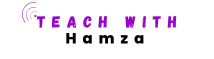











Pingback: CPA GRIP: Step-by-Step Guide - Teach With Hamza
Pingback: SMM CHEEP: No. 1 Affordable Tool for Effective Social Media Marketing
Pingback: Bluegrass Hemp Oil: A Comprehensive Guide to Benefits, Uses, and More - Teach With Hamza